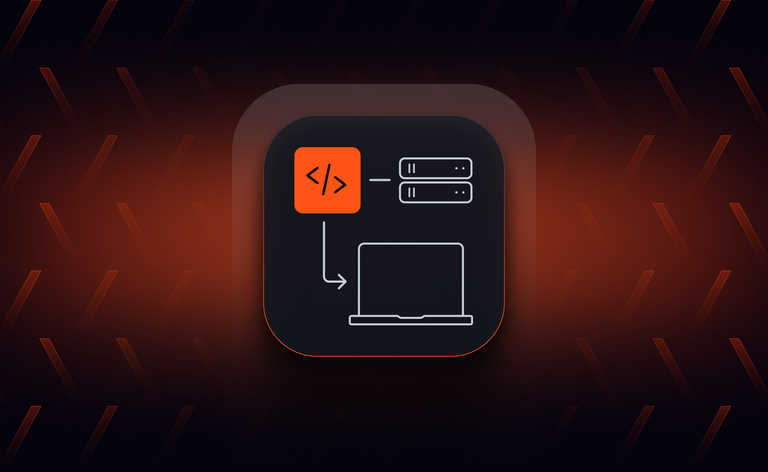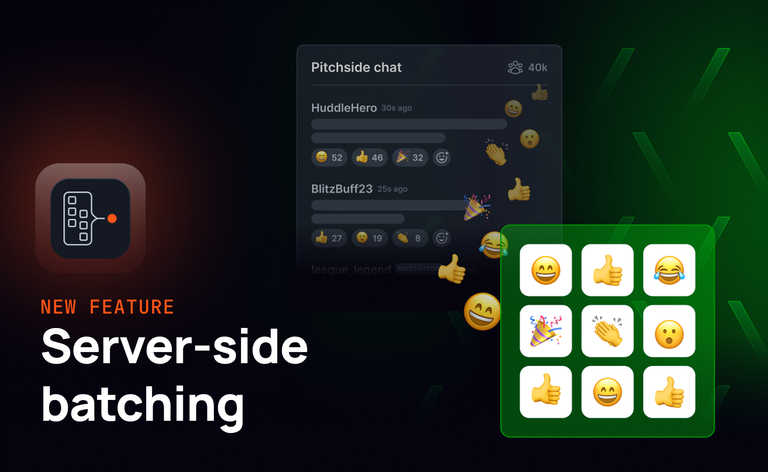Working with collaboration tools like Miro and VS Code Live Share has transformed my expectations of collaborative interactions. However, I found myself trying to move my cursor around websites during calls with colleagues, despite not sharing my screen. It was as if I believed they could see my cursor. I even caught myself saying, 'and when I click here...', only to realize I was sharing with nothing but the void.
I decided to do something about this with a project I'm calling 'Cursors Everywhere'. The idea is simple; a Google Chrome plugin that allows for anyone on a website to share their cursor position with everyone else on the website with the plugin.
If you find this intriguing, join me on this adventure of building a cross-browser plugin. This post provides a transparent look into the decisions made and the challenges faced, from handling diverse web layouts to dealing with different browser behaviors and performance considerations. Let's dive in!
The Making of the Plugin
The Plan
The first step was defining the requirements for this "Cursors Everywhere" concept. A Chrome Plugin seemed like a logical medium—it's shareable with my non-technical colleagues and can easily access browser details like URLs and active tabs. Consequently, JavaScript became the language of choice.
The next question was: how to share the cursor positions?
A realtime protocol like WebSockets seemed like a logical way to share real-time updates of cursor positions. Working at Ably, it was a no-brainer to use it as my WebSocket-based pub/sub broker. A pub/sub broker simplifies many aspects of projects like this, often coming with built-in features that speed up development. For instance, I wanted each browser's cursor position to be continually available to other clients on the page. To achieve this, I could use the Presence feature of Ably, which maintains a set of attributes associated with each client and its connection.
Step 1: Starting with the Basics - Sharing X and Y Coordinates
I began with a Chrome Plugin and Ably, expecting the remaining work to be minimal. My job was to add a listener for the cursor, publish a cursor's position to Ably, and share it with other clients. Ably's Channels could naturally segregate data sets, so each web page could have a unique Ably Channel to hold its cursor positions. Other clients would listen to these channels using the Ably Client library, ready to render cursors in the appropriate position.
Capturing Cursor Movements
The first task was capturing cursor movements, achieved by attaching an event listener to the mousemove event in JavaScript. This event fires whenever the cursor moves, providing the X and Y coordinates of the cursor at that time. Here's a snippet of how I achieved this:
// Using Ably for realtime messaging
let channel = ably.channels.get("cursor-position");
// Sending cursor position
document.addEventListener("mousemove", function(event) {
let x = event.clientX;
let y = event.clientY;
channel.publish("position", { x, y });
});
// Receiving cursor position
channel.subscribe("position", function(message) {
let x = message.data.x;
let y = message.data.y;
// Display cursor at (x, y)
});
This approach worked... technically. However, it had a number of issues. Most importantly, it did not take into account different screen sizes and resolutions. The same absolute coordinates represented different positions on different screens, leading to inconsistent cursor positions across clients.
Improving the Original Approach: Relative Positioning
To address this, I modified the approach to use relative positions instead of absolute positions. I represented the cursor position as a percentage of the total width and height of the page. This provided more consistent cursor positions across different screen sizes.
Here's the updated code:
// Sending cursor position
document.addEventListener("mousemove", function(event) {
let x = event.clientX / window.innerWidth;
let y = event.clientY / window.innerHeight;
channel.publish("position", { x, y });
});
// Receiving cursor position
channel.subscribe("position", function(message) {
let x = message.data.x * window.innerWidth;
let y = message.data.y * window.innerHeight;
// Display cursor at (x, y)
});
The Result
Now for the moment of truth. Was it really that easy?

Unfortunately, no. The issue was that everyone's browser dimensions varied, meaning the browser positions of cursors did not map between clients. This approach could work for websites with no adjusting elements, which enforced a static size. However, for anything more complex, this would likely be more misleading than useful.
How it's done professionally: Miro
It's worth reflecting at this stage on how an app such as Miro achieves accurate representations of cursor positions across their boards. Whilst browsers are incredibly dynamic in capacity, able to completely change their view and arrangement depending on current browser dimensions, what device you're viewing it from, and so on, it increases the amount of things that can go wrong in representing the actual position of something. Miro instead has a singular canvas, to which everything is mapped. When you zoom in to a Miro board, it won't try to adjust the text to fit in the display, and it won't shuffle around elements to better fit everything on to say a mobile view. The canvas has elements upon it locked rigidly upon it in set positions.
This concept of a 'true' representation of the space allows for everything to be defined far more easily. If a button is always at the same coordinate within the canvas (as opposed to having to deal with the browser's percieved positions of elements), then as long as we communicate the position of a user's cursor on the canvas then we will always perceive the cursor as being on the button.
As lovely as it would be to bring out my magic wand and make it so that all websites can be defined so simply, it is unfortunately just not the case. With dynamically adjusting elements and views, we're going to have to introduce some more complex cursor positioning logic.
Stepping Up the Game: Smooth Transitions and Fewer Messages
The amount of messages being sent was another major issue. Every time a user moved their cursor, a new message was sent. This led to a large volume of messages, which could slow down the browser and consume a lot of bandwidth.
Step 1.1: Position Interpolation and Message Batching for Bandwidth Efficiency
Position Interpolation
Here's a rough example of position interpolation from the publishing side:
let lastPosition = {};
document.addEventListener("mousemove", function(event) {
let clientId = ably.connection.id;
let x = event.clientX;
let y = event.clientY;
// Interpolate the coordinates to represent the movement to the new position
let interpolatedPositions = interpolate(lastPosition[clientId], { x, y });
interpolatedPositions.forEach((position) => {
// Some time delay to ensure it's a smooth movement
updatePosition(clientId, position);
});
lastPosition[clientId] = { x, y };
});
In this code, we keep track of the last cursor position (lastPosition). When the cursor moves, we calculate the interpolated positions between the last position and the new position using a helper function (interpolate). We then send these interpolated positions instead of the actual positions.
Message Batching
Even with position interpolation, clients were still sending a large number of messages. To further reduce the volume, I decided to introduce message batching. Instead of sending a message for each cursor position, I batched multiple positions together and sent them as one message.
Here's a rough example of message batching from the publishing side:
let batch = [];
document.addEventListener("mousemove", function(event) {
let x = event.clientX;
let y = event.clientY;
batch = batch.concat({ x, y });
if (batch.length >= BATCH_SIZE) {
channel.presence.update(batch);
batch = [];
}
});
In this code, we maintain a batch of cursor positions (batch). When the batch reaches a certain size (BATCH_SIZE), we send the entire batch at once using channel.presence.update.
By introducing position interpolation and message batching, we significantly reduced the number of messages sent, saving bandwidth and improving the performance of our plugin. These techniques, while adding a bit of complexity, were key to making the plugin practical for real-world use.
Improving Batching Methods with the Spaces SDK
As you might notice from the above code samples, the premise of batching and interpolation is inherently simple. However, efficiently implementing these methods in practice can be quite challenging. Luckily, some of my colleagues had been working on a new SDK called 'Spaces', designed to simplify these types of functionalities.
Integrating it into the project didn't require much tinkering. It makes use of our existing Ably instance and requires us to replace our usage of the presence sets directly with the Space's abstraction of it for cursors:
const spaces = new Spaces(ably);
space = await spaces.get(url);
// Updating the cursor position
space.cursors.set(position);
// Listening to cursor position changes
space.cursors.subscribe("cursorsUpdate", handleCursorUpdate);
The Spaces SDK handles the publishing of data, automatically batching cursor updates if the number of messages per second becomes too high.
Step 2: Taking Into Account the Element Under the Cursor
With the existing solution improved it was time to address the real issue: accurate cursor position representation. Depending on the browser, device, and individual website design, the same coordinates can point to different elements on different users' screens.
After some thought, it dawned on me that the goal was usually to point at some form of element on the page, be it a button, a text box, or something else. Perhaps combining element identifiers and positions would bring us a step closer to accurately representing cursor position.
Element Identification
Ideally, each element would have a unique id, allowing us to communicate said id and call it a day. Unfortunately, many websites do not assign ids to all elements. To achieve my goal, I needed a way to uniquely identify each element on a webpage. Eventually, I decided to use the CSS path of the element, a string that describes the element's location in the DOM tree. If an element has an id, we've uniquely identified it already. If not, we can attempt to uniquely identify it by this path.
function getCSSPath(element) {
let path = [];
while (element.nodeType === Node.ELEMENT_NODE) {
let selector = element.nodeName.toLowerCase();
if (element.id) {
selector += "#" + element.id;
} else {
let sibling = element;
let siblingSelectors = [];
while (sibling !== null && sibling.nodeType === Node.ELEMENT_NODE) {
siblingSelectors.unshift(sibling.nodeName.toLowerCase());
sibling = sibling.previousSibling;
}
if (siblingSelectors.length > 0) {
selector += ":nth-child(" + siblingSelectors.length + ")";
}
}
path.unshift(selector);
element = element.parentNode;
}
return path.join(" > ");
}
This function traverses up the DOM tree from the given element, building a string that uniquely identifies the element.
Including Element in Cursor Position
I then modified the mousemove event handler to get the CSS path of the current element and include it in the cursor position data:
document.addEventListener("mousemove", function(event) {
let x = event.clientX;
let y = event.clientY;
let elements = document.elementsFromPoint(x, y);
let element = elements[0];
let elementPath = getCSSPath(element);
// Other code...
let cursorPosition = {
x,
y,
element: elementPath
};
// Other code...
});
Replaying Cursor Movements
When replaying cursor movements on the client side, we used the CSS path to find the corresponding element and position the cursor relative to that element. If the element was not found (e.g., because the DOM has changed), it can fall back to positioning the cursor at the absolute X and Y coordinates.
space.cursors.subscribe("cursorsUpdate", function(cursorUpdate) {
let position = cursorUpdate.position;
let element = document.querySelector(position.element);
if (element) {
// Position cursor relative to the element...
} else {
// Position cursor at absolute coordinates...
}
});
By considering the element under the cursor, we improved the accuracy of cursor sharing and made the shared browsing experience more consistent across different browsers and devices.

Still Not Quite There...
Although we now have better cursor positioning than before, we still have issues. Although we can sometimes represent the element we want to highlight with the CSS path, it's not something we can rely on. As seen in the above gif, the cursor will jump to quite differing locations as the solution swaps between element positioning and just using the x and y coordinates.
Additionally, within elements themselves, it doesn't work well if they themselves can change form. For example, a common use-case I'd expect from this plugin would be to indicate a word in a paragraph of text. Unless we have specific spans or ids on each letter, we'll just be using the element as the entire paragraph's element. This means that as a display scales up/down, the text will wrap around, and result in the specific coordinates within our paragraph element for a word or letter varying from client to client.
This isn't to mention the premise of certain elements only existing for certain clients. For example, it's not irregular to have certain elements appear only on mobile devices, and others on monitors.
Improving Websites for Cursor Tracking
With all of the above, I decided I'd need to dig deeper into what exactly I'd want to see in a website to properly allow for accurate cursor positioning being shared. Two key considerations emerged: element identification and element mapping across different views.
1. Adding Better Identification on Elements
For the shared cursor to be most useful, it needs to be able to accurately represent not just the cursor's position in terms of x and y coordinates, but also the context in which it is positioned, i.e., which element it is hovering over. To achieve this, we used the CSS path of the element.
However, not all elements on a web page have unique identifiers, and in some cases, the structure of the page could change dynamically, leading to inconsistencies in CSS paths.
To improve this, websites would need to have unique IDs or data attributes for elements that are important for having accurate cursor representation. This allows the plugin to more accurately track the cursor's position relative to these elements, improving the shared experience.
For example:
<button id="submit-button" data-cursor-id="unique-button">Click me!</button>
This level of detail could significantly enhance the shared cursor experience, providing more precise and meaningful cursor positions.
2. Mapping Elements Across Different Views
Modern websites often have different layouts for desktop and mobile views. Elements that represent the same functionality might be completely different across these views.
For example, a navigation menu could be a horizontal list of links in a desktop view, but a collapsible dropdown menu in a mobile view. This can cause issues with the shared cursor plugin, as the cursor's position over an element in one view might not map accurately to the equivalent element in a different view.
To mitigate this, a system where equivalent elements across different views are tagged with the same unique identifiers. This allows the plugin to accurately map the cursor's position across different views, ensuring a consistent shared experience regardless of the user's device or screen size.
<!-- Desktop view -->
<nav id="desktop-nav" data-cursor-id="main-nav">
<!-- Navigation links -->
</nav>
<!-- Mobile view -->
<div id="mobile-nav" data-cursor-id="main-nav">
<!-- Navigation links -->
</div>
With these considerations in mind, I created an incredibly simple React app, to test out these concepts and see how well the cursor positioning worked. The site I made had two view types, mobile and browser, with each element having unique identifiers. I even set it up to have each letter have its own unique identifier, which made me slightly queezy:
import React from 'react';
export default function DesktopView() {
const lines = [
{ id: 'line-1', text: 'This is the first line of text blablablablablablablablabla.' },
{ id: 'line-2', text: 'This is the second line of text blablablablablablablablabla.' },
{ id: 'line-3', text: 'This is the third line of text blablablablablablablablabla.' }
];
return (
<div className="desktop-view">
{lines.map((line) => (
<p key={line.id} id={line.id}>
{line.text.split('').map((character, index) => (
<span key={index} id={`${line.id}_${index}`}>
{character}
</span>
))}
</p>
))}
</div>
);
}
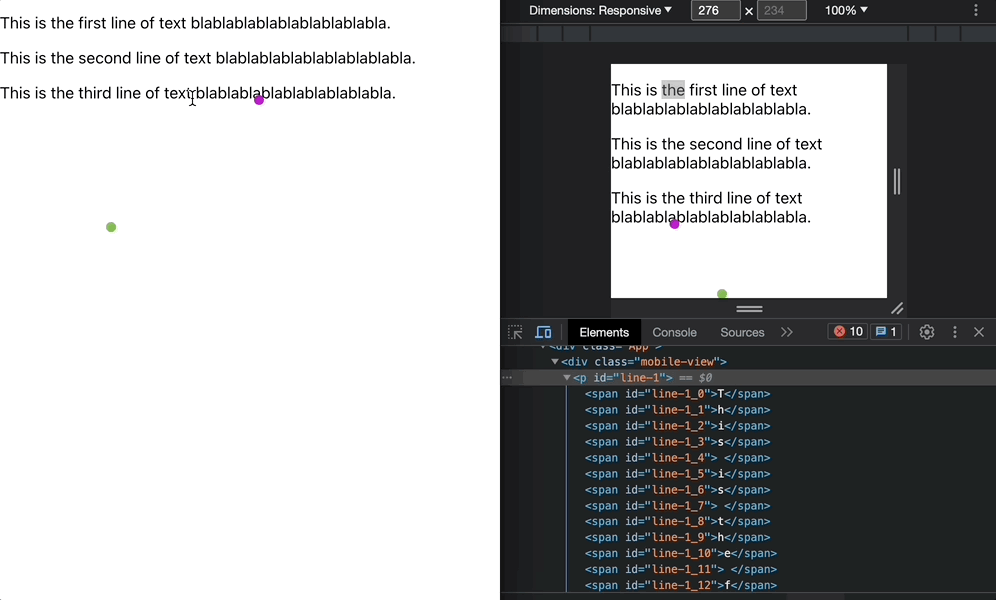
With that all done, I was quite happy with the results of this specially designed website. Unfortunately, making this plugin work in a general-purpose way for all existing website was still quite a while away.
Conclusion
At the end of this adventure, I'd unfortunately fallen short of designing a solution to work for accurate canvas representation for cursor position sharing across clients. However, I still had a tool now that somewhat worked across web pages, certainly for larger-scale gesturing between clients, such as to point at an image or a block of text.
I hope that sharing this experience might help others when it comes to creating their own interactive elements on their own sites. Although this can be a massive challenge to implement generically across all websites, that's different when it's your own website. When you're in control of how you lay out your website, you have the power to enforce proper identification of elements, and choose where on the site to say make use of a canvas technique that large players in the field such as Miro employ.
I'm expecting to see more and more sites implementing shared interactive elements to their sites as the technologies required for it become cheaper and easier to use. With this change, I anticipate a shift in website design to better accommodate these functionalities. Maybe one day it'll be more viable to make general-purpose tools such as this Cursors Everywhere project. For now, I'll just have to make sure I'm sharing my screen when trying to point at things.
If you're interested in the code for the project as it stands, you can find it on GitHub.