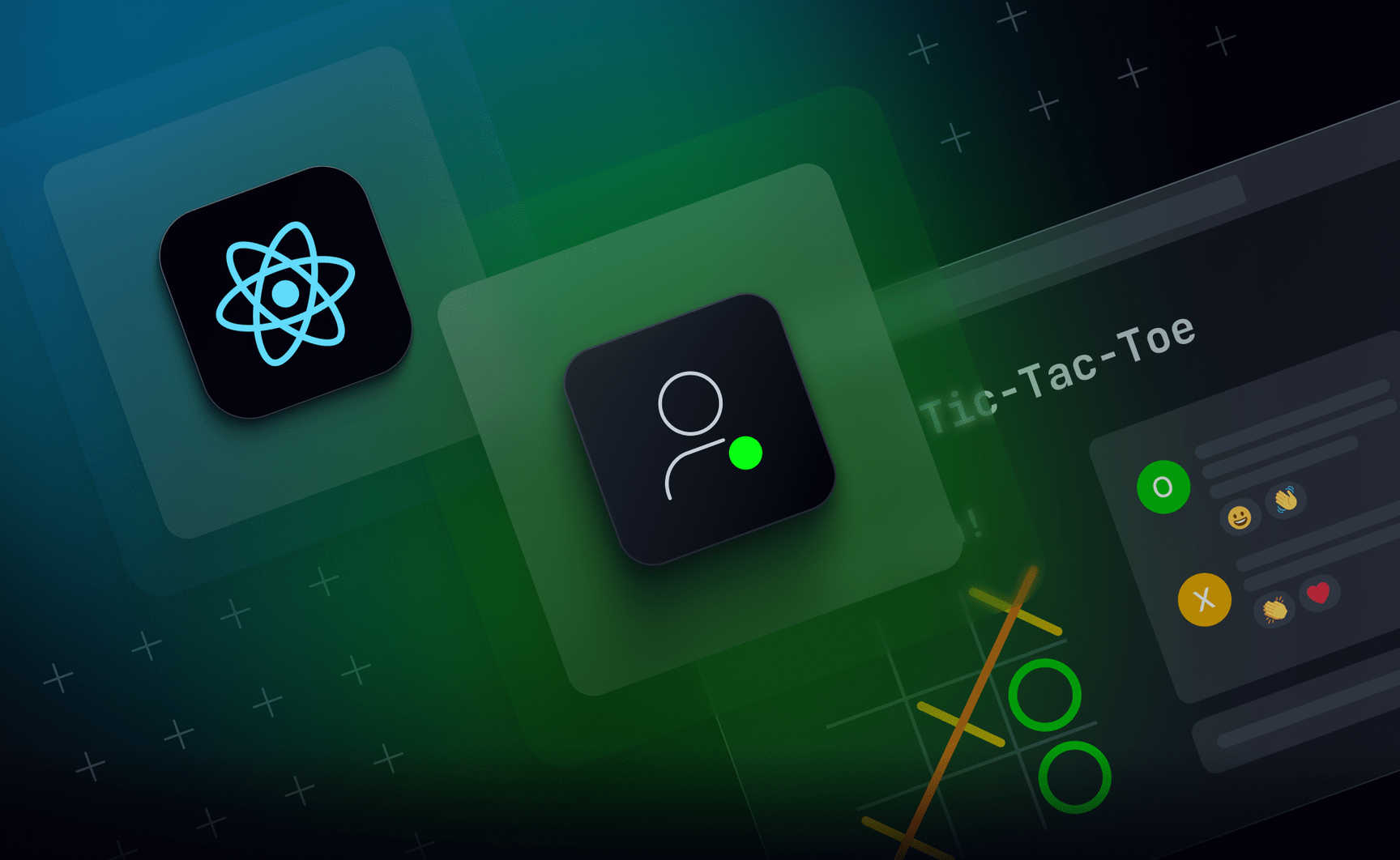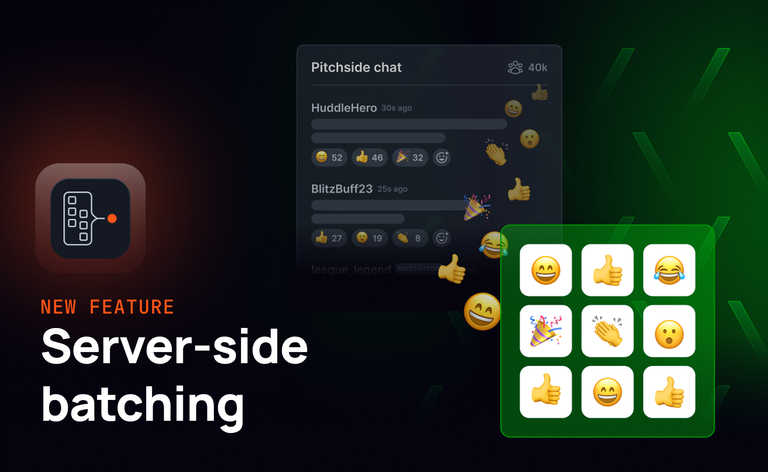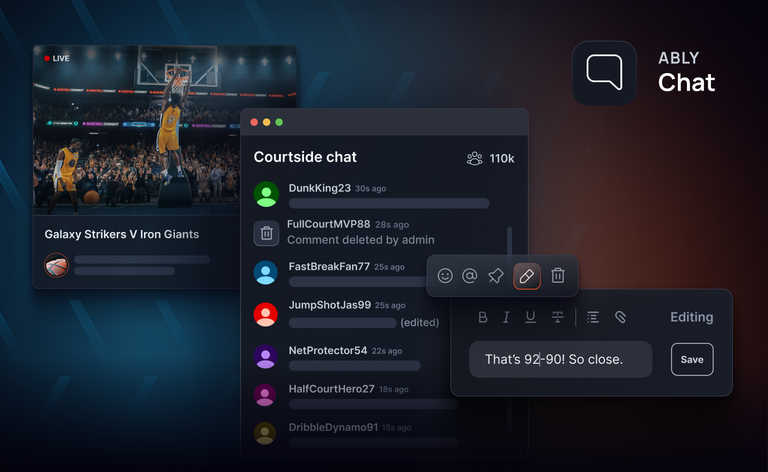Spring 2025 Update: We've recently launched Ably Chat, a new product that significantly simplifies building chat experiences on the Ably platform. Ably Chat comes with purpose-built APIs for realtime messaging, presence tracking, typing indicators, and reactions. Explore how you can build engaging chat experiences faster and easier. Learn more about Ably Chat →
This is the third post in our series on building an in-game chat room with React. So far, we’ve added a chat room to a game of tic-tac-toe and used Presence to show when the other player is typing.
In this post, we’ll take it a step further by using presence to detect when the other player leaves the game, so you’re not left waiting in an abandoned match or saying “gg” to someone who’s already gone.Note: This can now be done natively with Ably Chat’s presence feature, which provides simple APIs to show who’s online in a chat room, share custom statuses, and handle join/leave events, no need to build it all from scratch.
Managing Presence
In a standard chat app, you might just want to display a list of everyone in the chat, but in our instance we can customize the behavior a bit more. We can boil what we're interested in down to a boolean called opponentIsPresent, and display a system message in the chat whenever the opponent leaves. Even better: we can give the user a link to start a new game so that if their opponent leaves halfway through, they're not stuck.
Let's augment the GameContext in the Game component to contain the opponentIsPresent boolean, then create a new component called OpponentPresence that we can add to Chat, so that we keep all of the new logic nicely self-contained.
Add to Game
In src/app/components/Game.tsx, let's do the following:
Add usePresence to the import for Ably's React hooks:
import { useChannel, usePresence } from "ably/react";
Add opponentIsPresent to the GameContext type and object:
type GameContext = {
opponentId: string;
opponentIsPresent: boolean;
};
const GameContext = createContext<GameContext>({
// Set defaults
opponentId: "",
opponentIsPresent: false,
});
Then, below where we set the opponentId, add this code to get presenceData from Ably's usePresence hook and then check it to try to find the opponentId. Note that we're using useMemo to avoid having this calculation run unnecessarily: we only need it to run when presenceData or opponentId change.
const { presenceData } = usePresence(`game:${game.id}`);
const opponentIsPresent = useMemo(
() => Boolean(presenceData.find((p) => p.clientId === opponentId)),
[presenceData, opponentId]
);
Last, we just need to add opponentIsPresent to the GameContext.Provider value:
<GameContext.Provider value={{ opponentId, opponentIsPresent }}>
Create an OpponentPresence component
Create src/app/components/chat/OpponentPresence.tsx file, and copy in this code:
import { useEffect, useState } from "react";
import { useAppContext } from "../../app";
import { useGameContext } from "../Game";
// This component shows a message if the opponent has left the game.
// It also provides an important link to restart the game if the opponent has
// abandoned an in-progress game.
const OpponentStatus = () => {
const { gameResult, fetchGame, setGame } = useAppContext();
const { opponentIsPresent } = useGameContext();
const [shouldShowOpponentMessage, setShouldShowOpponentMessage] =
useState(false);
// Only show the opponent's status after a delay. This prevents an initial
// flicker in the chat window as the game gets underway.
useEffect(() => {
let timer: NodeJS.Timeout | null = null;
if (!opponentIsPresent) {
timer = setTimeout(() => {
setShouldShowOpponentMessage(true);
}, 1000);
} else {
if (timer) {
clearTimeout(timer);
}
setShouldShowOpponentMessage(false);
}
return () => {
if (timer) {
clearTimeout(timer);
}
};
}, [opponentIsPresent]);
return (
<>
{shouldShowOpponentMessage && !opponentIsPresent ? (
<li className="system-message">Your opponent has left the game.</li>
) : null}
{shouldShowOpponentMessage && !opponentIsPresent && !gameResult ? (
<li className="play-again-link">
<a
onClick={() => {
fetchGame(true)
.then(setGame)
.catch((error) => console.log(error));
}}
>
Play again?
</a>
</li>
) : null}
</>
);
};
export default OpponentStatus;
The most important part to note is where it gets opponentIsPresent from GameContext. It has a small amount of fanciness involved: it has debounce logic to prevent brief flickers when the game first begins or when an opponent refreshes the page. (When responding to user actions, debouncing can often smooth out experiences that could otherwise be jarring or annoying.)
It also has some logic to make it possible to restart the game if one's opponent has left.
Now, we need to pull in the new component to Chat. In src/app/components/chat/Chat.tsx, import the component:
import OpponentPresence from "./OpponentPresence";
Then add the component just before the close tag of the <ul> that displays the chat messages.
<ul className="p-2 grow bg-white min-h-[200px] sm:min-h-0">
{messages.map((message) => {
...
})}
<OpponentPresence />
</ul>
Try it out!
Start a game in two different browsers, then close one of them. After a second, you should see a message show up in the chat screen of the remaining player, giving them the option of starting a new game. And the great thing is, if you open the game back up in your other browser, the message will disappear - showing that the other player is back.
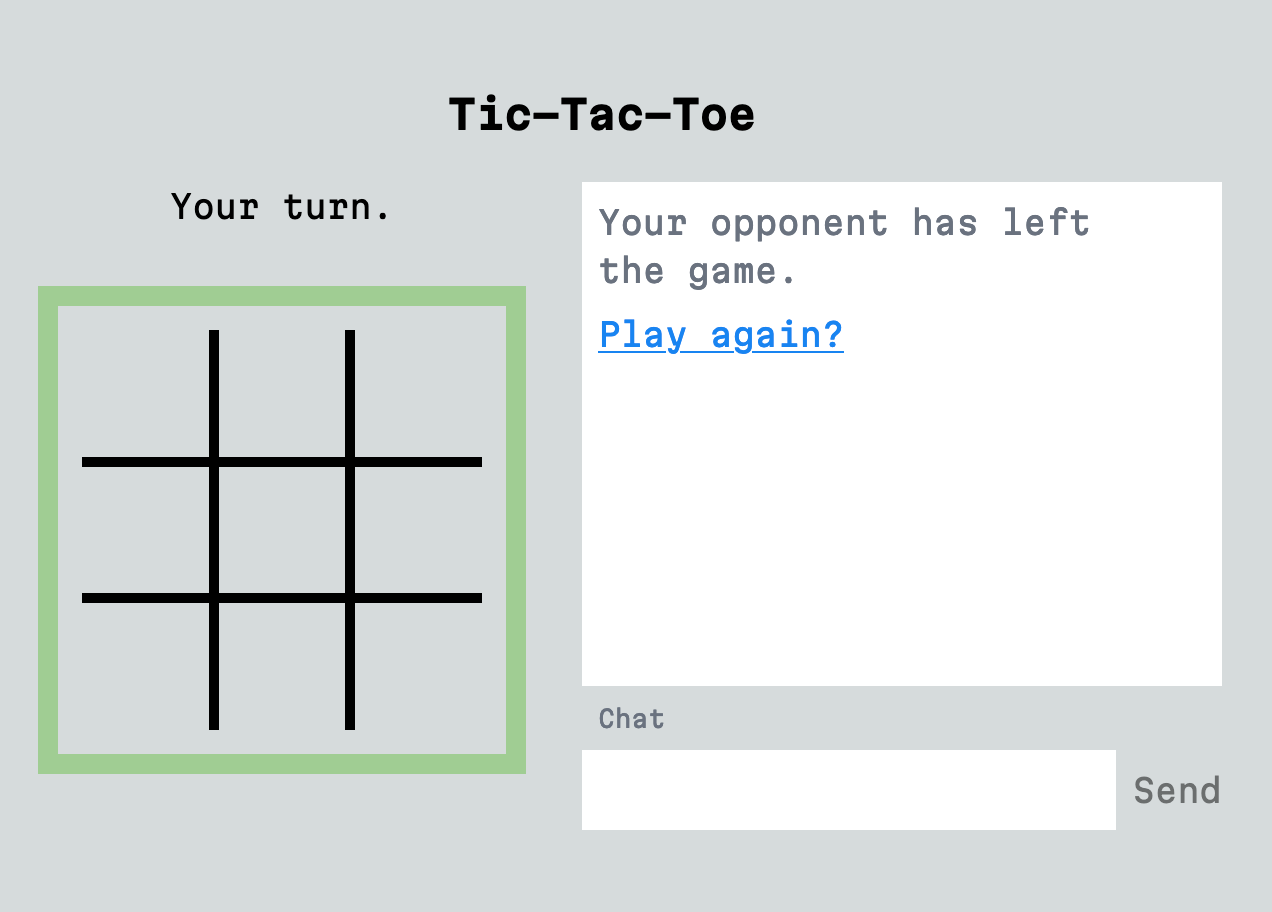
A note for debugging
Ably's dashboard can be a huge help in debugging channels and presence while you're developing an application. If you log in to Ably and go to your dashboard then select your app, you can click on "Dev console." A little way down the page, there's an area to attach to a specific channel.

Add a console.log to your Chat component to find out your game ID, then add game:<game.id> to the box in the top right and then attach to the channel.
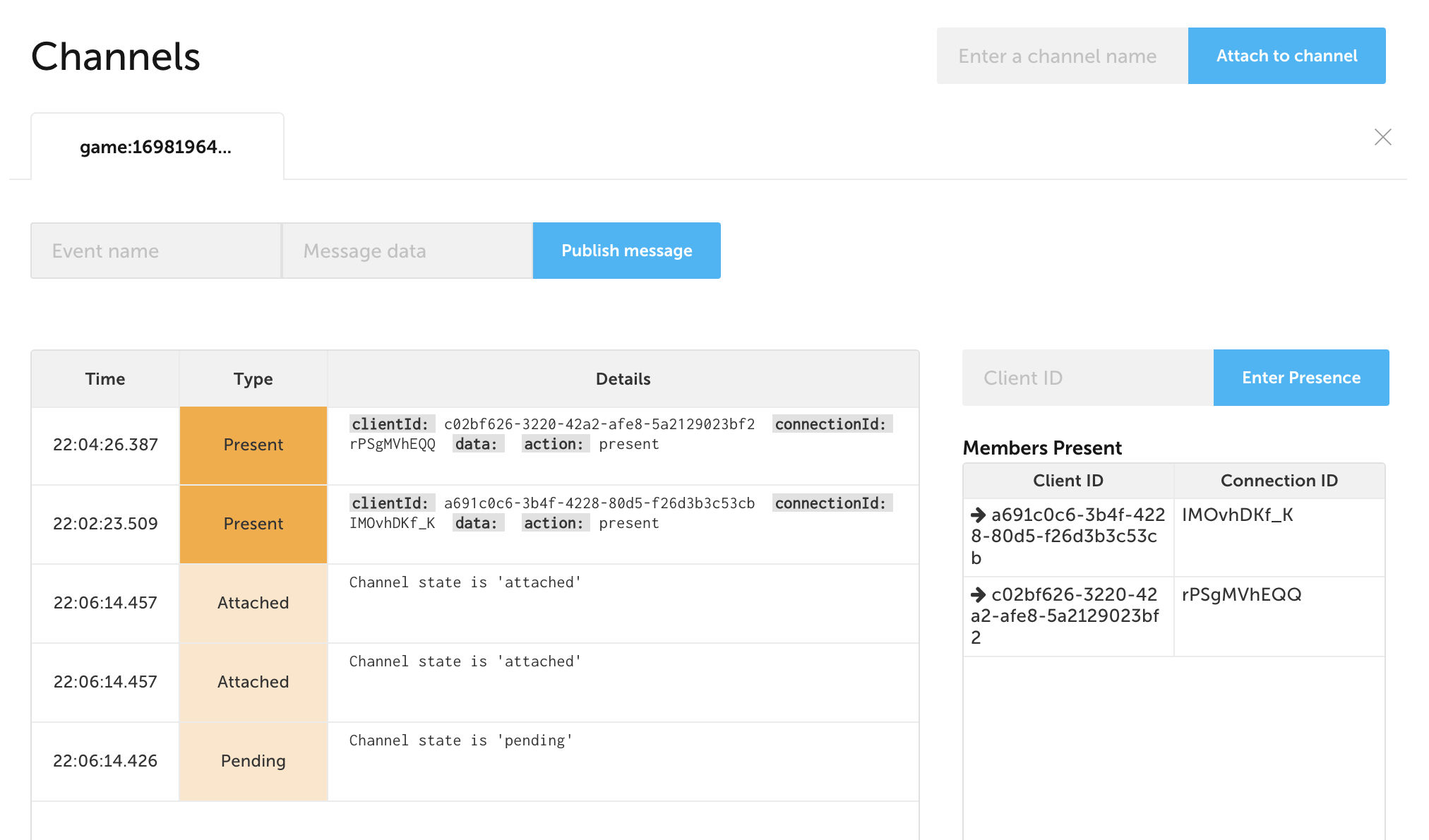
You'll have an interface where you can publish custom messages, see all messages coming through, and see--on the right--all members listed as present. It's a great way to sanity check your channel's behavior if you hit any bumps during your implementation.
(Any issues? Compare what you have against the 4-presence branch.)
Wrapping up
And that’s it, until next time! We now have functional presence and typing indicators inside a working chat application that sits alongside the tic-tac-toe game.
In the next post, I’ll take you through how to enable emoji reactions to your opponents messages.
Until then, you can tweet Ably @ablyrealtime, drop them a line in /r/ablyrealtime, or follow me @neagle and let us know how you’re getting on.